This page will guide you through how to add an audio file to your device.
Just select the device you’d like to add it to from the list below.
This is an easy set up. Just follow each step below.
- You need to download and install iTunes. Make sure you get it directly from Apple to ensure this process works.
- Once installed, connect your iPhone to your PC/Mac using the USB-to-Lightning cable.
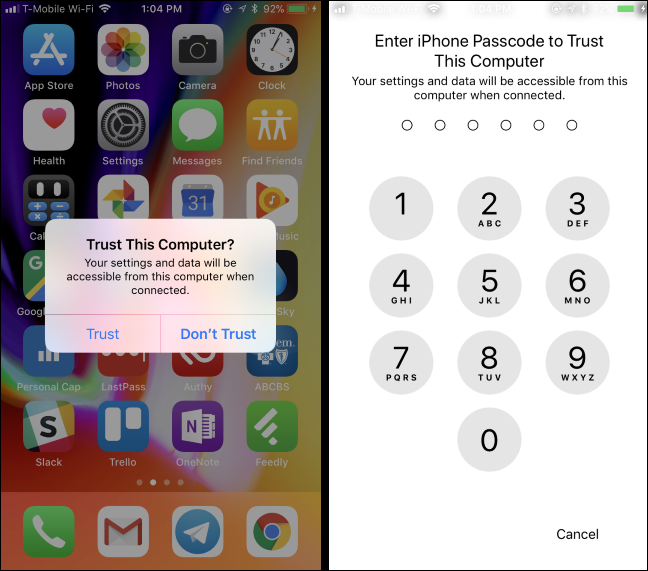
- In iTunes, click the device icon that appears to the left of ‘Library’ on the navigation bar.

4. Click the “Tones” section under On My Device in the left sidebar.
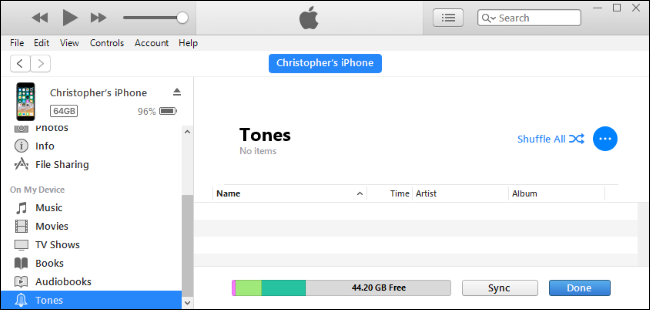
5. Copy the .m4r audio file I sent you from its folder and paste it into the Tones section in iTunes.
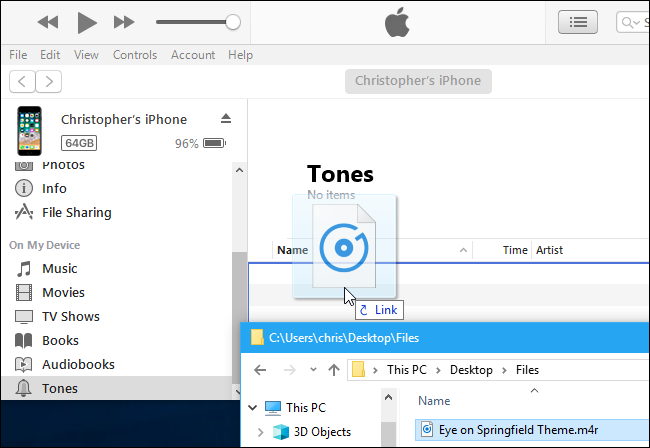
6. iTunes will sync the audio file to your phone and it will immediately appear under Tones.
7. Now grab your phone and go to the Settings page. Choose what you want to use the audio for and you should see it at the top of the list.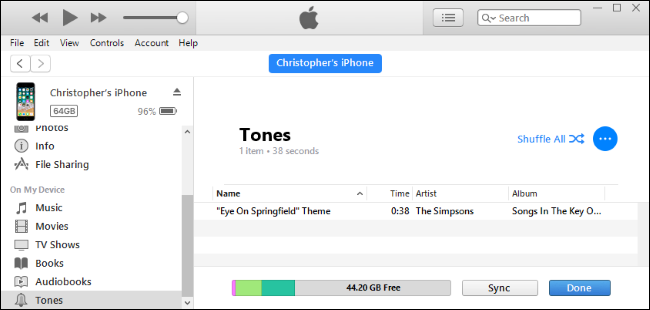
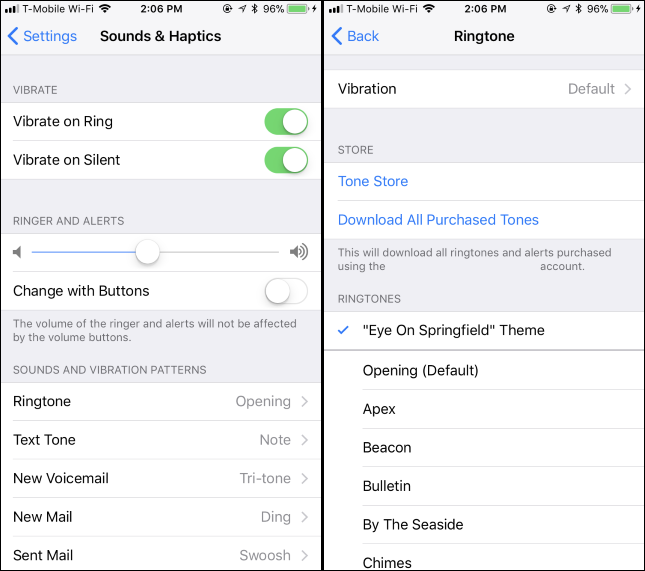
This may change slightly depending on what kind of phone you have, but you’ll get the gist of it.
- Attach your phone to your computer, or access a file manager app on your phone.
- Select the .mp3 file I sent you, and copy it to the ‘Ringtones’ folder of your Android phone.
- Once the audio is in the correct folder, go to Settings > Sound and vibration > Phone ringtone
- Tap the My Sounds option and then select the audio file to set it as your custom ringtone
- Hit the plus (+) button and then tap save.


